Creating a shortcut to the IPython Notebook server in the Windows 7 file explorer
These days I tend to use the IPython Notebook with pretty much every computational project that I use. At work, I'm using Windows 7. By default, it is quite cumbersome to launch an IPython Notebook in Windows 7. The steps are as follows:
- Navigate to the directory I want to work in
- Right-click, open a shell from the context menu
- Type ipython notebook and press enter
I looked for an even easier right-click and done solution on the internet and couldn't find one. Therefore I wrote my own. As a starting point, I read the tutorial on context menus under Windows 7 at http://www.howtogeek.com/howto/windows-vista/how-to-clean-up-your-messy-windows-context-menu/. From there, I extrapolated the following solution:
- run regedit as an administrator
- open HKEY_CLASSES_ROOT\Directory\shell
- create a new key and name it cmdipynb
- edit the default string value and change it to open IPython Notebook server here
- create a subkey under the cmdipynb key and name it command
- edit the default string value and change it to "C:\Python27\Scripts\ipython.exe" notebook --notebook-dir "%1"
In case your IPython executable is not located in the "C:\Python27\Scripts\ipython.exe" directory, please make changes accordingly.
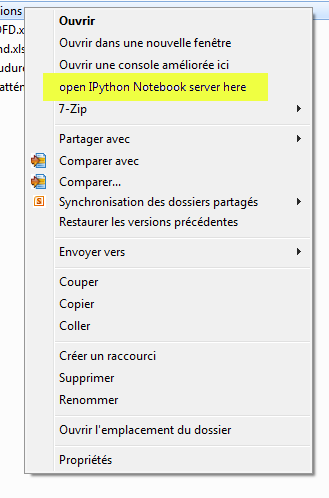
That's it! You can now use the IPython Notebook in an even faster way.
Edit November 27th, 2013: I realized Windows was having trouble whenever I used this command with a path using accentuated (French!) caracters. I found an alternative way of launching the server with the following command:
cmd.exe /s /k pushd "%V" & "C:\Python27\Scripts\ipython.exe" notebook
This proceeds in a slightly different manner: first, a shell is opened in the directory sent by the command, second the IPython executable is called with the notebook extension.